ISO: quemar y crearla, principios basicos -
ISO: burning and creating, basic issues |
|||
| For CD/DVD/BRD recording or burn, we commonly used K3B, Brasero, GnomeBaker, SimpleBurn or Xfburn, but in some situations we need use command line or more limited environment need use the console, this will try to covert that situations. Covering in this article:
|
Para grabar CD/DVD/BRD, comunmente usamos K3B, Brasero, GnomeBaker, simpleBurn o Xfburn, pero en algunas situaciones, necesitamos usar lineas de comandos o entornos mas limitados necesitan el uso de la consola, aquí se cubrira dicha situaciones. Cubierto en este articulo:
|
||
REQUIREMENTS:apt-get install genisoimage woodim |
REQUERIMIENTOS:apt-get install genisoimage woodim |
||
Burn files, need and image ISO firts: CREATE A ISO |
Quemar discos, necesita hacer una ISO: CREAR UN ISO |
||
An ISO file its a container for the CD or DVD or BRD discs into the computer o directories of their PC, to make it, easy, we need three things, the origin or the things/files that we will burnd in disc, target or where and a name fpr the iso image: In server enviroments, or minimal configurations, GUI Xorg are not common, so the command line for make it are: |
Un archivo ISO es un contenedor para los discos CD, DVD o BRD en la computadora o directoris de la PC, mara hacerlos, facil,necesitamos tres cosas, el origen o de que cosas/archivos quemaremos o grabaremos, el destino o donde y que nombre tendrala imagen iso: En servidores, o configuraciones minimas, GUI Xorg no esta comunmente, el comando para consola para fabricarla es: |
||
/usr/bin/genisoimage -volid image-iso-name -sysid LINUX -iso-level 2 -R -o /home/user/image.iso /home/user/filestoburn |
|||
|
|
||
BURN THE ISO FILE INTO A REAL DISC (CD/DVD/BRD) |
QUEMAR LA ISO EN UN DISCO REAL (CD/DVD/BRD) |
||
| Once we have the iso file with the archives that need to put into a disc, now we need to “burn” or record the iso file into a real phisical disc such a CD, a DVD or BRD, previously u must verify the size (read the last topic in previus lines) NOTE: for record a DVD the disc drive must have capacity to record DVD, of coure if record DVD can record CD also, and so same for BRD too. Using woodin the iso conatiner file will be recorded into the phisical disc if the Disc Drive can be record disc. |
Una vez que tenemos el archivo iso con los ficheros que necesitamos poner en un disco, ahora tenemos que “quemar” o grabar el archivo iso en un disco real fisico como un CD, un DVD o BRD, previamente debe verificar el tamano (leer la ultima linea anteriores) NOTA: para grabar un DVD la unidad debe tener capacidad de grabar DVD, por supuesto si graba DVD puede grabar CD, e igual para BRD tambien. Usando woodim el archivo iso sera grabado en el disco fisico si la unidad puede grabar discos. |
||
/usr/bin/wodim -gracetime v=2 dev=/dev/scd0 speed=16 -dao -eject driveropts=burnfree -data /home/user/image.iso |
|||
|
|
||
SEE THE CONTENTS OF AN ISO FILE OR CHECK IT |
VER CONTENIDO DE UN ISO O VERIFICARLO |
||
| If the iso file must be checked if the contents are as dessire, or see what are the contents before burnd the data to real disc: | Si el archivo iso debe ser revisado si el contenido quedo como se desea, o ver que es el contenido antes de grabarlo a un disco real: | ||
isoinfo -l -R -d -i ./filename.iso | more |
|||
|
|
||
MOUNT/SEE A ISO FILE AS A NORMAL DISC/PARTITION |
MONTAR/VER UN ISO COMO UN DISCO O PARTICION |
||
| Another way to see the contents of the iso file, or better if dont have a burn drive, still can use the iso file, once created or have it, mount as a drive and use it! | Otra manera de ver el contenido del iso, o mejor si no se tiene una unidad grabador, se puede usar el iso aun, una vez creado o realizado, montarlo como una unidad y usarlo! | ||
mkdir -p /media/isofile mount filename.iso /media/isofile -o ro |
|||
NOTE: by default can mount simultaneos 8 files in 8 different directories, due only 8 loop nodes are created by udev. Can make more for that read in this blog and old article about it. HERE: https://qgqlochekone.blogspot.com/2010/10/lopp-management-manejo-de-loops.html |
NOTA: incialmente puede montarse simultaneo 8 isos en 8 distintos directorios, debido a que solo 8 loop nodos son creados por udev. Puede crear mas, para ello busque una lectura vieja en este mismo blog. AQUI: https://qgqlochekone.blogspot.com/2010/10/lopp-management-manejo-de-loops.html |
||
ISO CONVERTING FROM/TO OTHER FORMATThat are coverted in another article HERE: https://qgqlochekone.blogspot.com/2008/04/iso-linux-debian-venenux-tools.html Theres is more related software such Kiso, Acetoneiso, Furiusisomount, but these programs are for ISO manipulate event burn and see in disc. |
ISO CONVERTIR DE/A OTRO FORMATOEso esta cubierto en otro articulo AQUI: https://qgqlochekone.blogspot.com/2008/04/iso-linux-debian-venenux-tools.html Existen mas programas relacionados como Kiso, Acetoneiso, Furiusisomount pero estos programas son para manipular ISO y no verlos. |
||
Post Top Ad
Your Ad Spot
2017/01/29
Home
burn
burn in console
consola
console
debian
genisoimage
iso
iso files
linux
manage iso
mkisofs
multimedia
quemar
quemar en consola
record console drive
record dvd
venenux
woodim
ISO burn and creating, how use in console Record CD Record DVD drive
ISO burn and creating, how use in console Record CD Record DVD drive
Tags
# burn
# burn in console
# consola
# console
# debian
# genisoimage
# iso
# iso files
# linux
# manage iso
# mkisofs
# multimedia
# quemar
# quemar en consola
# record console drive
# record dvd
# venenux
# woodim
woodim
Labels:
burn,
burn in console,
consola,
console,
debian,
genisoimage,
iso,
iso files,
linux,
manage iso,
mkisofs,
multimedia,
quemar,
quemar en consola,
record console drive,
record dvd,
venenux,
woodim
Suscribirse a:
Comentarios de la entrada (Atom)
Entradas populares
-
(ACTUALIZADO) la pagina fue reestablecida hay muchos cambios pero los usuarios no lo notaran, para verlos o informacion haz click aqui rusni...
-
(ACTUALIZADO) LEER PRIMERO ANTES DE COMENTAR POR FAVOR! la pagina del rusnies ya esta activa hay muchos cambios que los usuarios no notaran...
-
AL parecer los ineptos tardaron mas de 5 dias normalizando una actualizacion de apache y php, aparte de ajustar configuraciones para evitar ...
-
El miundo entero esta lleno de gente "pila", "avispada", en pocas palabras gente que solo vive de aprovechar oportunidad...
-
Devuan project aims to made a complete Linux distribution, but the fact its that tracks 90% of the Debian work. This article are up to date ...
-
The idea is to permanently listen internally on the UDP port or on a local socket, controlling SIP signals messages. That is to say to contr...
-
VNZ CD EMU tools suite now for i386(sarge-etch-lenny) and amd64(etch-lenny) ahora para i386(sarge-etch-lenny) y amd64(etch-lenny) ...
-
NOTA : este no es un sitio escualido ! favor los chavistas leer primero, la estupidez agrava la situacion de chavez! la idea es ver lo que...
-
Recientemente se realizo el Wondercon que ahora le dicen ThunderCon pero eso lo digo al final, esto es mas importante (para llorar) porque l...
-
Javascript : enviar formulario sin boton submit / form without submit button This code is a formulary, but submit bu...
Post Top Ad
Your Ad Spot







No hay comentarios.:
Publicar un comentario
no stupid winbuntu users allowed!